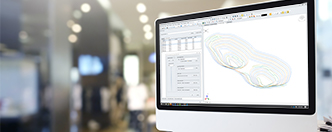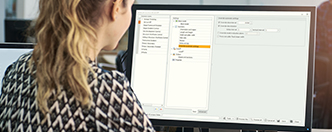Improving Deswik.CAD and Deswik.Sched Startup Speeds
Improving Deswik.CAD and Deswik.Sched startup speeds when working over a VPN or slow connection.
Since the COVID-19 outbreak, many of our customers have started working from home and we have had several issues raised with our support teams about the speed of opening Deswik.CAD and Deswik.Sched over VPN.
These are the main reasons why Deswik.CAD and Deswik.Sched would open slower when working from home:
- External Files (process maps, macros, shortcuts, title blocks, etc.) are pointing to network shares on your company file servers
- Automatic Refresh of Imported layers, Drillhole Databases, and Block Model Slices located on your company network
External File References
You can temporarily disable external file references while working over a VPN by doing the following:
- In Deswik.CAD, go to Tools | Options | External files, and disable any items that you do not need or that you think may be causing startup speed issues.
- In Deswik.Sched, go to Application Button | Application Options | External files, and disable any items that you do not need or that you think may be causing startup speed issues.
The images shown below are from versions 2019.4.836, 2020.1.770 or 2020.2.510. In earlier versions, the Disable check box is not available, but you can remove the file path entirely for each option and it will have the same effect.
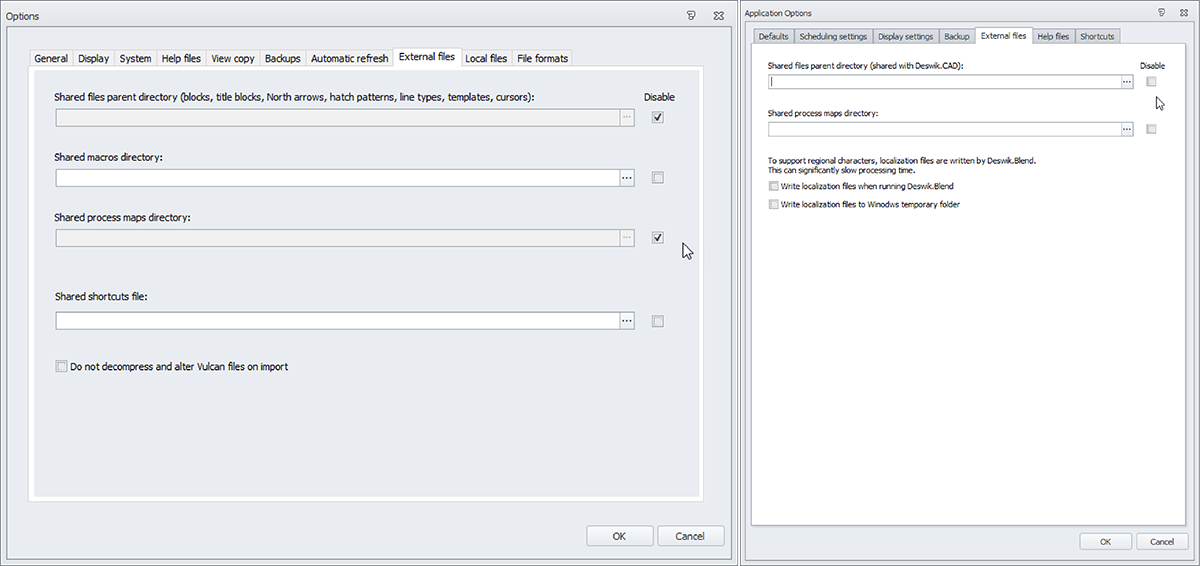
Automatic Refreshing on Deswik.CAD Startup
In Deswik.CAD, it is possible to Import Layers from other Deswik.CAD documents or from Deswik Drillhole databases on the network. It is also possible to add Block Model Display slices which reference blockmodels from the network.
Your Deswik.CAD file may have been configured to refresh itself from these remote sources every time the file is opened. While this is very convenient when working on the company network and you have a fast connection to the network, it can cause the software to start up very slowly when you are on a VPN connection.
If it makes sense for your current situation, you can change the refresh settings by navigating to the Tools | Options menu in Deswik.CAD and configuring the following options.
Imported Layers
To turn off auto refreshing imported layers from other Deswik.CAD documents, navigate to the Automatic refresh tab and ensure that the option indicated below is selected. It may also be worthwhile to clear any ‘Refresh X on document open’ options, as this can affect startup times as well.
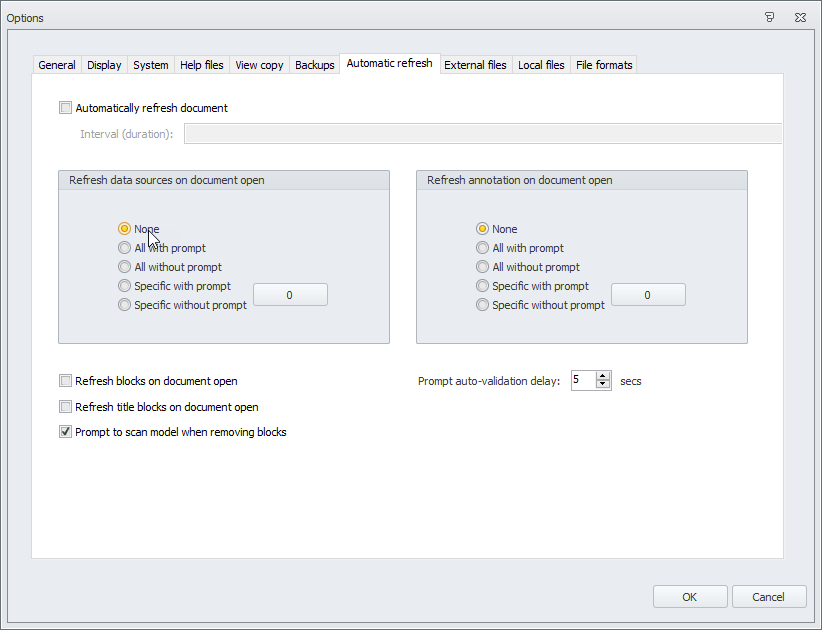
Drillhole databases and Block Model Slices
In 2020.3, you can also disable Block Model Display slices and any previously opened layers that are sourced from Deswik Drillhole databases. To do this, navigate to the Display tab and configure the ‘Hide X on file open’ options as desired.
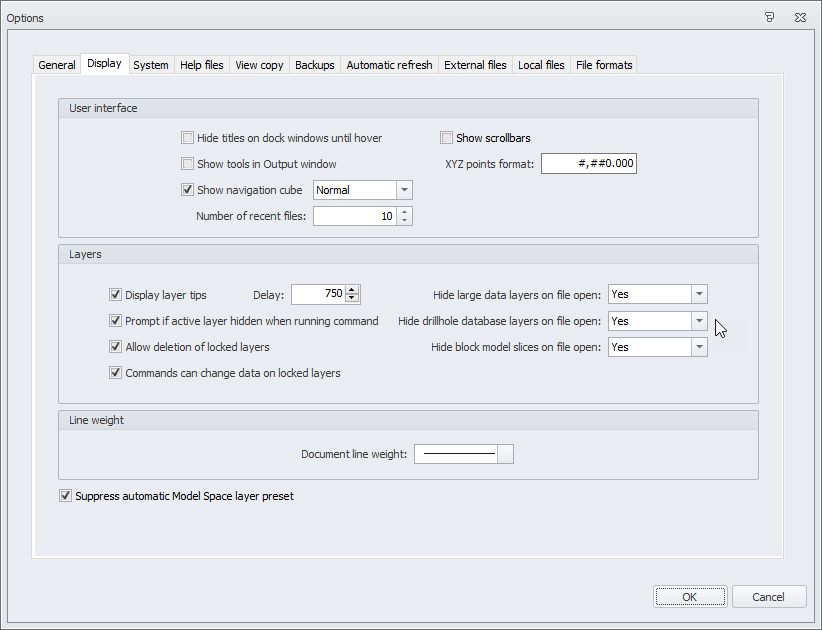
By default, these options are all set to Prompt, which will show the following dialog when you open a Deswik.CAD document containing any of these three items. Use the Advanced switch to specify exactly which of the three items to show or hide.
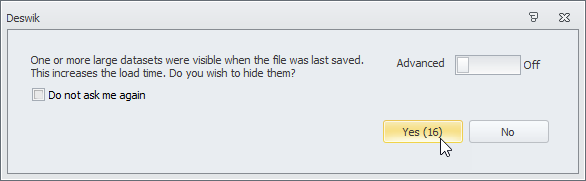
In 2020.2 and earlier versions, you can only configure to hide large layers on file open and not drillhole database layers or block model slices.
For more information on speed improvements, please contact support@deswik.com.